via the RCSD
MULTI FACTOR AUTHENTICATION
Below are the options for MFA, “Notify me through app”, and “Use Verification Code from app or token” do not require the user to input any personal information including phone numbers, but you need to have the Microsoft Authenticator App installed on a Phone OR Tablet.
- Notify me through app
This DOES NOT REQUIRE PERSONAL INFORMATION (No phone number required), all that is required is a phone/tablet that has the Microsoft Authenticator App installed from the Apple App Store or Google Play Store. Once the user authenticates a Pop Up will appear on the phone/tablet to Approve OR Deny Entry.
- Call my authentication phone
The user needs to provide a phone number (Cellular OR landline). A phone call will be made to the authenticated phone and the user will need to press “#” to Approve Entry.
- Text Code by authentication phone
The user will need to provide a cellular phone number and a code will be texted to the user. The user will then need to use that code for entry.
- Use Verification Code from app or token
This DOES NOT REQUIRE PERSONAL INFORMATION (No phone number required), all that is required a phone/tablet has the Microsoft Authenticator App installed from the Apple App Store or Google Play Store. Instead of a Popup message to Approve or Deny, a code is generated on the App and needs to be input. The phone/tablet that has the Microsoft Authenticator App installed does not require an internet connection. The code is system generated and is in sync with Microsoft Servers.
POWERSCHOOL
ATTENDANCE INSTRUCTIONS FOR TEACHERS
Here is a link on how to take attendance in the new PowerSchool system.
https://sites.google.com/rcsd121.org/rcsdpowerschool/ps-portal/ps-for-teachers?authuser=0
truenorthlogic
IMT_eLearning: NEW Powerschool for Teachers (search by description)
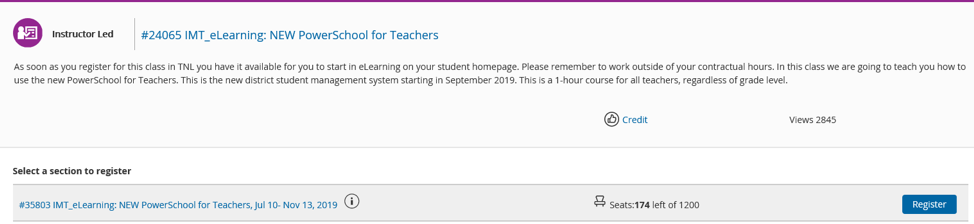
ROConnect
We are pleased to announce that the District has adopted a single sign-on platform called ROConnect, which will allow you to access all RCSD applications using one username and password. These applications include PeopleSoft, PowerSchool, IEP Direct, SPA, and others. For your convenience, ROConnect is easily accessible at home too.
To get started, please view this brief video. Instructions are also provided on the ROConnect Guide.
- Go to the website roconnect.rcsdk12.org in the Chrome browser.
- Your username is your employee ID number, and your password is your current RCSD password.
Once you have logged in, you will see a number of applications already available to you. We will continue to add applications throughout the school year as needed.
If you have any questions or need assistance, please contact the Help Desk at 262-8151 or Helpdesk@rcsdk12.org.
JIRA – Help Desk Software system
We are pleased to announce the release of our new Helpdesk Software. This software can be accessed thru ROConnect and will allow for you to enter a ticket at your convenience. You will be notified via email when a ticket is created, modified, or closed. Please note, if your ticket is missing important information (such as computer service tag, or computer name) resolution times may be delayed.
Once logged in to ROConnect by going to http://roconnect.rcsdk12.org, you will see a Helpdesk icon available for you to use:
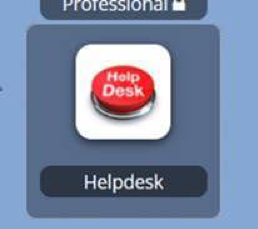
Please take a look at our quick how to video.
In order to provide you with more timely customer service, we are discontinuing acceptance of tickets via email. We encourage you to try our new Helpdesk portal. We will continue to have live agents for phone and walk-in support available during normal business hours.
If you are having troubling logging into ROConnect or the Helpdesk software, please call the Helpdesk at 262-8151.
